1. Position your mouse in the section so that the plus button for adding new content appears.

2. Choose Photo gallery from the content options.
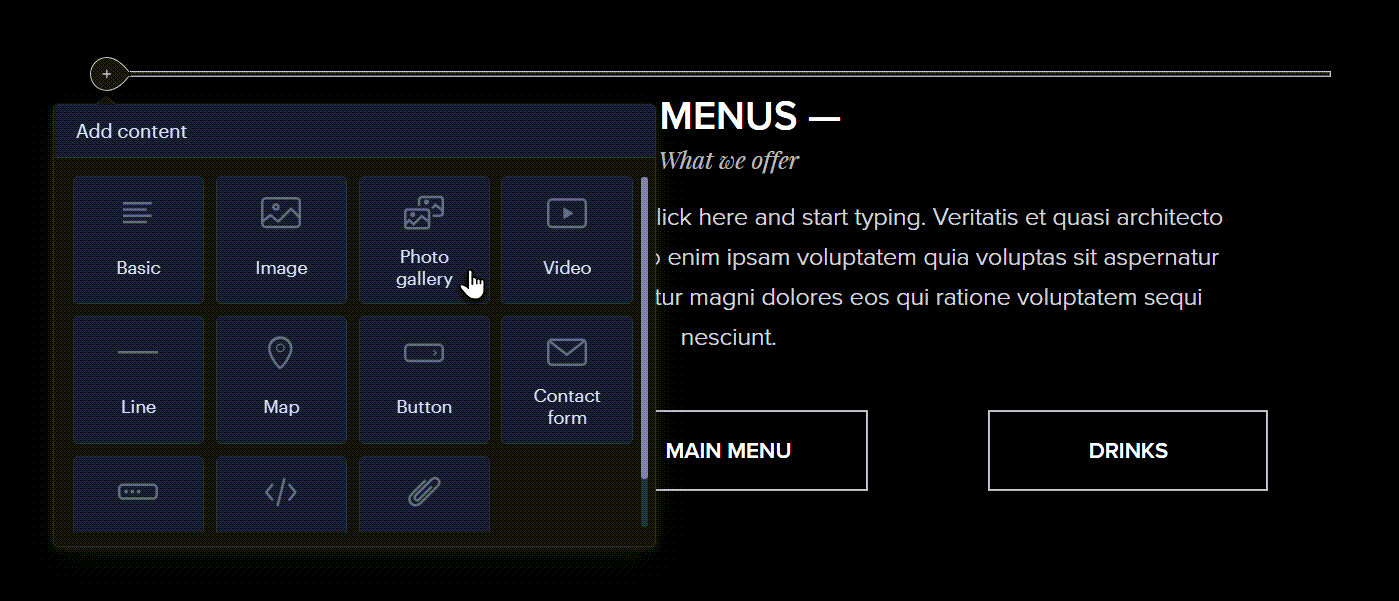
3. Click Upload images.
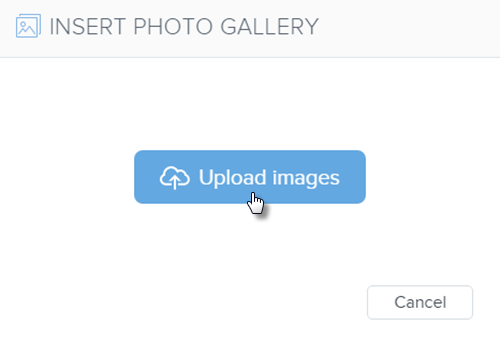
4. Choose the images from your computer you want to add to the gallery.
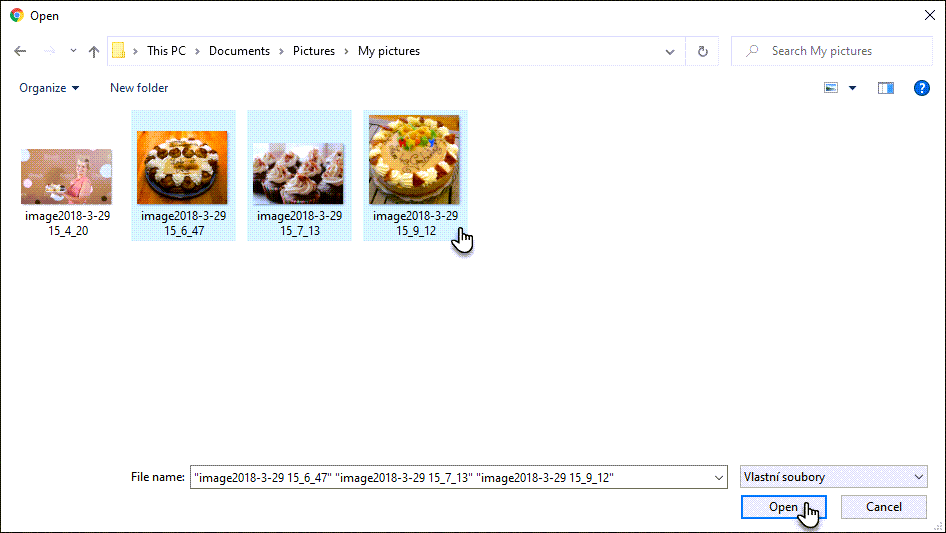
5. You can further edit or delete images by clicking on the gallery. You can also set up a style and number of the columns.
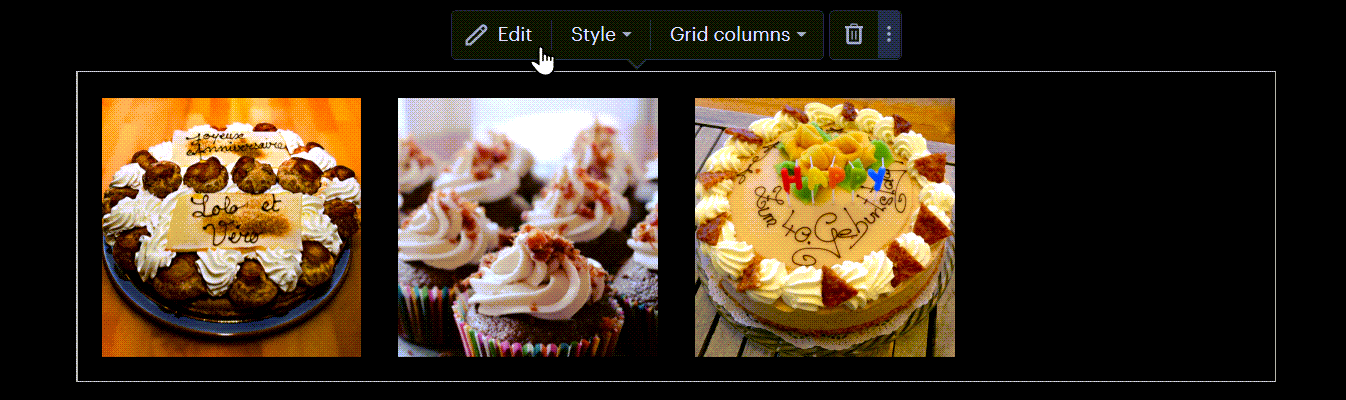
6. Click Edit. You are able to change the order of images by dragging them to where you would like. Clicking on one image will allow you to edit the caption or delete the image. You are able to add more images by clicking Upload images.
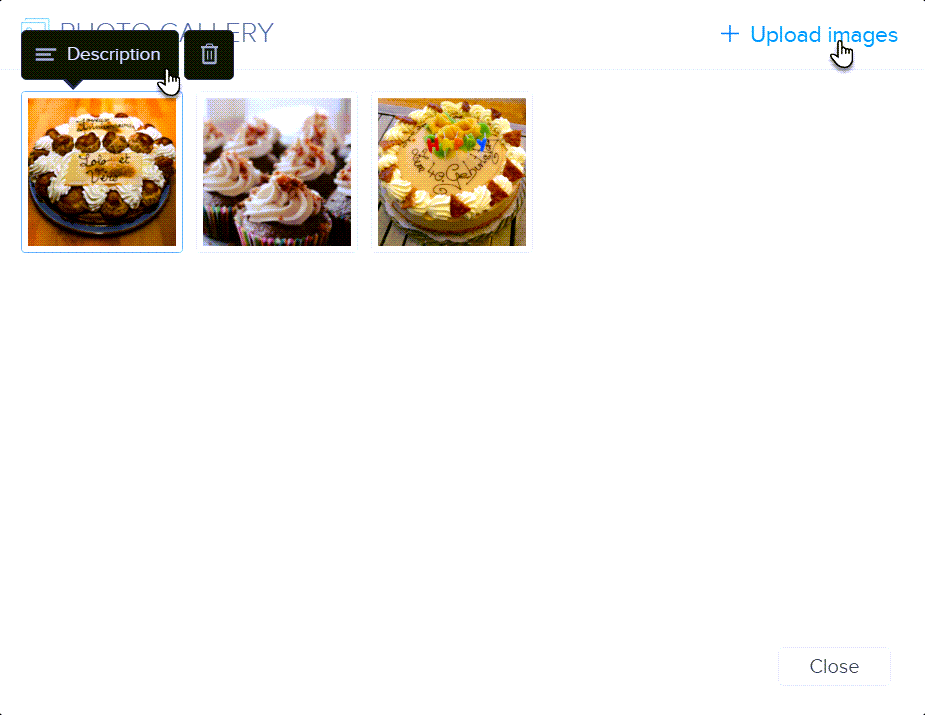
7. Publish the changes.
Tip: You are able to move the photo gallery only within the section where it was created.