This guide describes how to sync your Webnode webmail with an iPhone6 plus using iOS 8.3. Before syncing an email account to your device, you must first create an email account with Webnode's webmail system.
IMPORTANT: In order to correctly set up your webmail account, you have to know on which Webnode mailserver your email account is located. You can find this information in the email you received after setting up your Webnode webmail account. Open that email and see if your account is located on mail1.webnode.com, mail2.webnode.com or mail3.webnode.com.
The email looks as shown below:
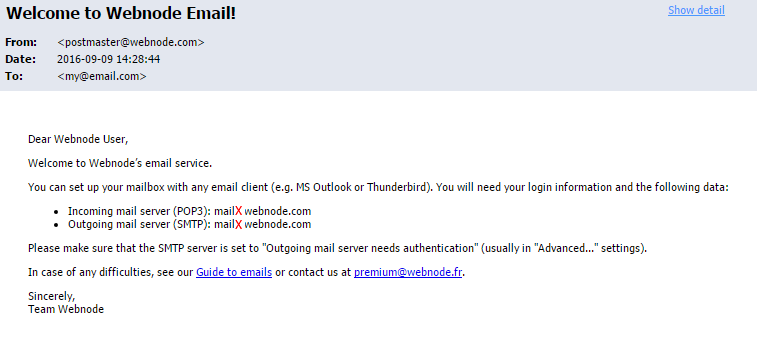
You are now able to set up your device by following the directions below:
1. Open Settings and click Email.
2. In the section Accounts, click Add Account.
3. Choose account type as Other.
4. In the section Email, click Add Account.
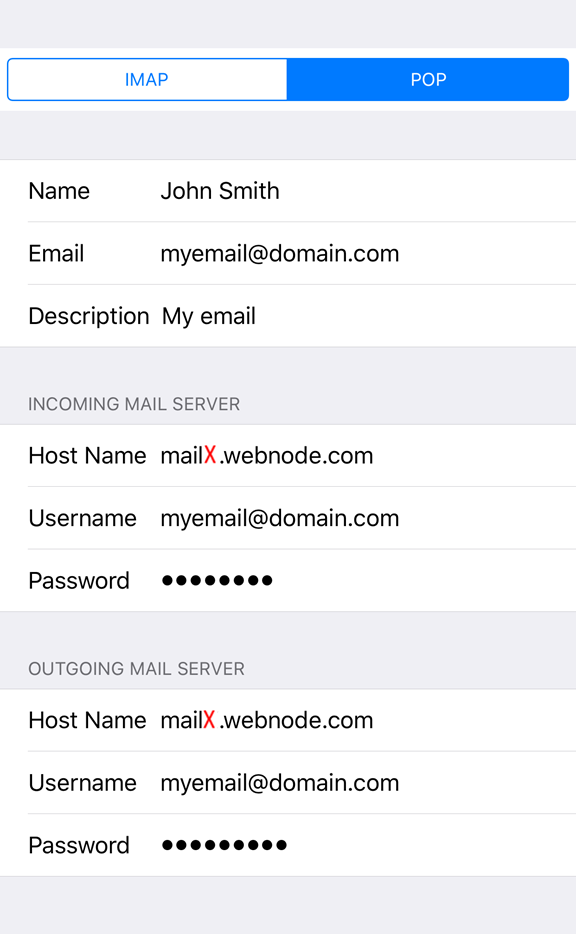
5. Enter the following information:
- In Name, enter the name you would like to appear on all emails sent by you
- In Email, enter your Webnode webmail address
- In Password, enter your Webnode webmail password
- In Signature, enter the name of the account that you would like to appear in the telephone.
- Click Next or check Enter.
6. Enter the following for Incoming and Outgoing mailservers, enter the following settings:
- Choose POP
- Enter your name or company
- In Email, enter your Webnode webmail address
- Incoming mailserver: mail1.webnode.com, mail2.webnode.com or mail3.webnode.com
- Incoming user is your webmail address
- In Password, enter your Webnode webmail password
- Outgoing mailserver: mail1.webnode.com, mail2.webnode.com or mail3.webnode.com
- Outgoing user is your webmail address
- Enter your webmail password again
7. Complete the settings by clicking Continue. Your iPhone will take a minute to fully enter and save your settings.
The email client is now synced.
- iPhones automatically choose port 587. This port is functional but some operators may block it. For this reason we recommend using port 465 for SMTP connection.
- Default settings save a copy of emails on the mailserver. Deleted emails are fully deleted after 7 days.
- If you have enabled a forwarding address, your emails will not go to your Webnode webmail inbox.