Your online store will come with a variety of pre-added products which you are able to edit to fit your needs. This article aims to show you what options you have available.
- To reach the pre-added products, click PRODUCTS in the upper menu.
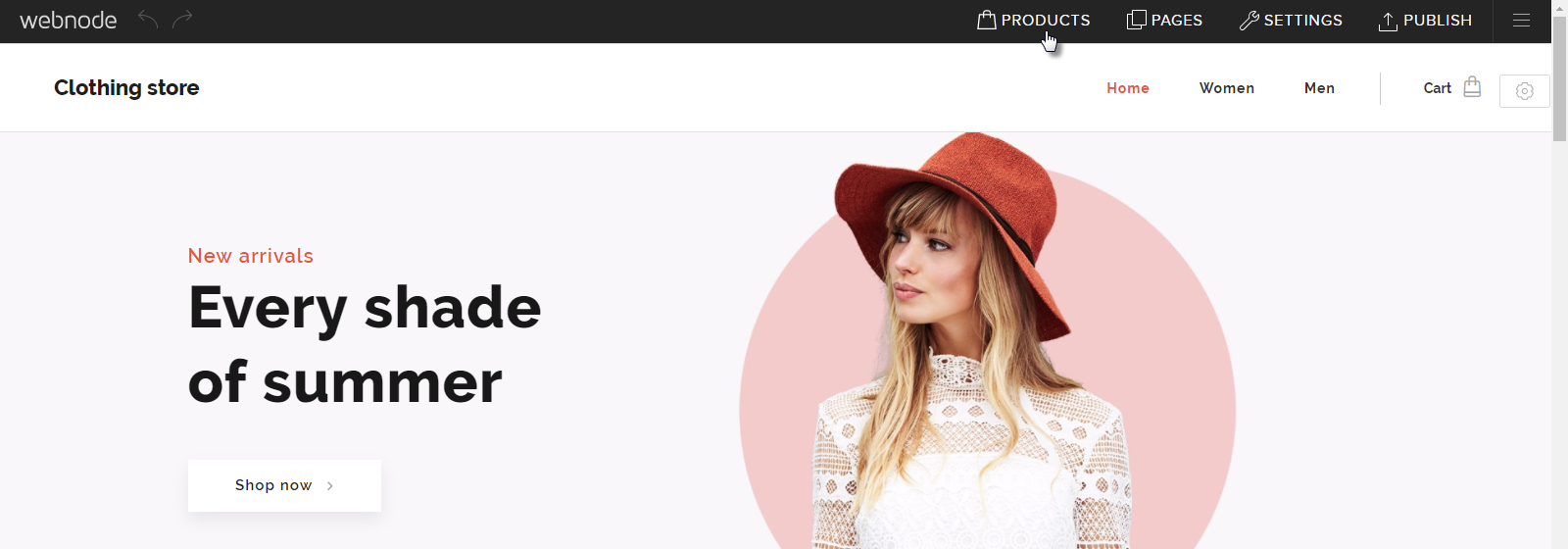
- Click the product you would like to edit.
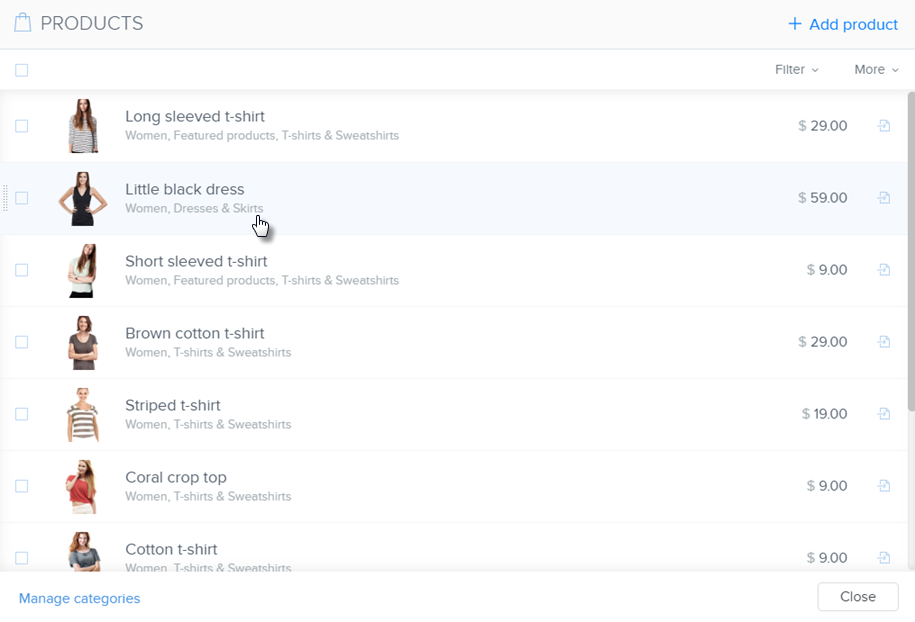
- You can change the name, price or description of the product by clicking in the corresponding field.
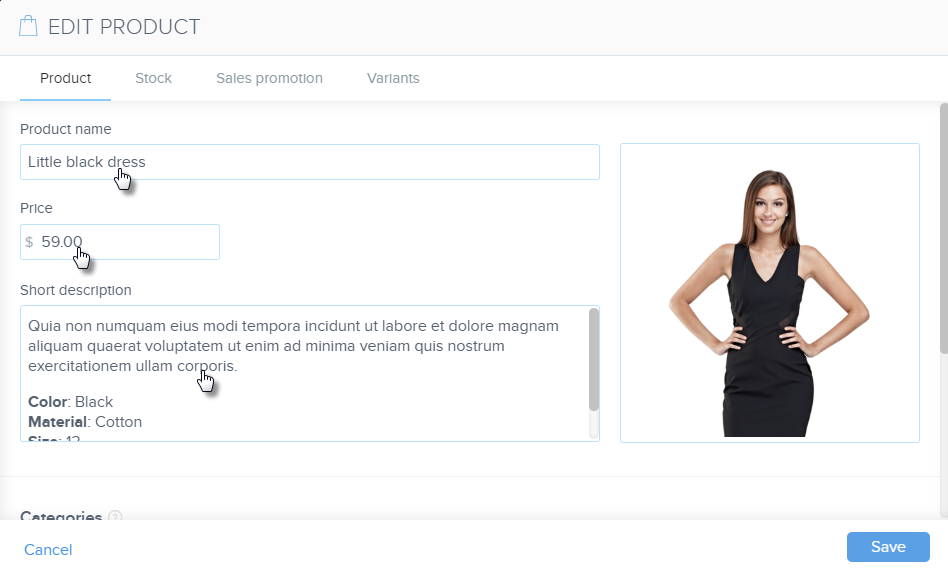
Also within this window, you are able to add or remove the product from collections. More about collections can be found in the article Creating and Editing Categories.
Other Product Settings
If you would like to remove a product from your online store for a period of time, you can click Hide product in store. The product will not be shown to your customers but you will still be able to access it in your product list. To show the product again, uncheck the box.
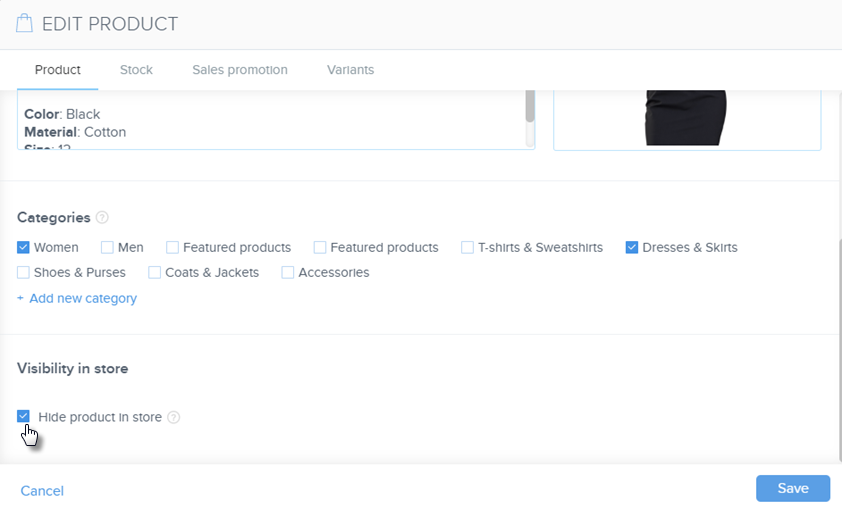
In the Edit Product window, you will find the Stock and Sales promotion tabs
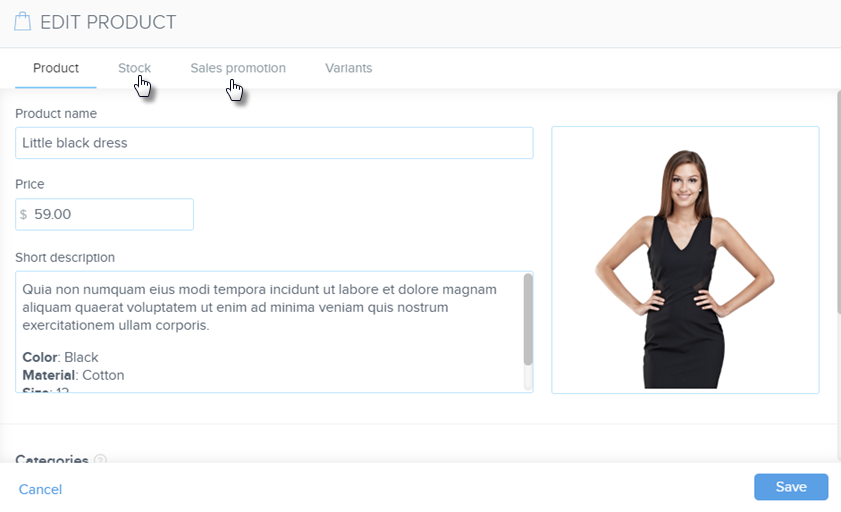
Sales promotion
If you would like to make a product stand-out, you can do so by adding labels. Examples are: On sale, discount, etc. Labels can be added in the Show product label field. Labels will then be shown on the product.
In the Comparative price field, you can enter the price of the product before the promotion. Your visitors will be able to compare the original price with the sale price and see how much you are saving them when they purchase. A product with a label and original price will look similar to this:

Stock
In the Product number field, you can enter the unique product number of your product so that your users can easily find the product on comparison sites.
If you would like to also make it so that you only sell a certain number of a product, you can enter the number of available products in the Count available pieces field. As you sell your products, the available stock will also lower. If that availability reaches 0, it will show in your online store as Out of stock and your visitors will no longer be able to add it to their cart.
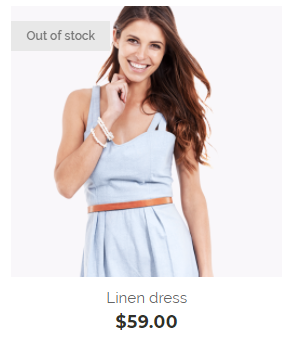
Clicking PRODUCTS will bring you directly to the area to edit your products. Checking the box next to a product will allow you to hide or show your product in your store or even delete the product(s). Deleting products in this way will delete them from your online store completely.
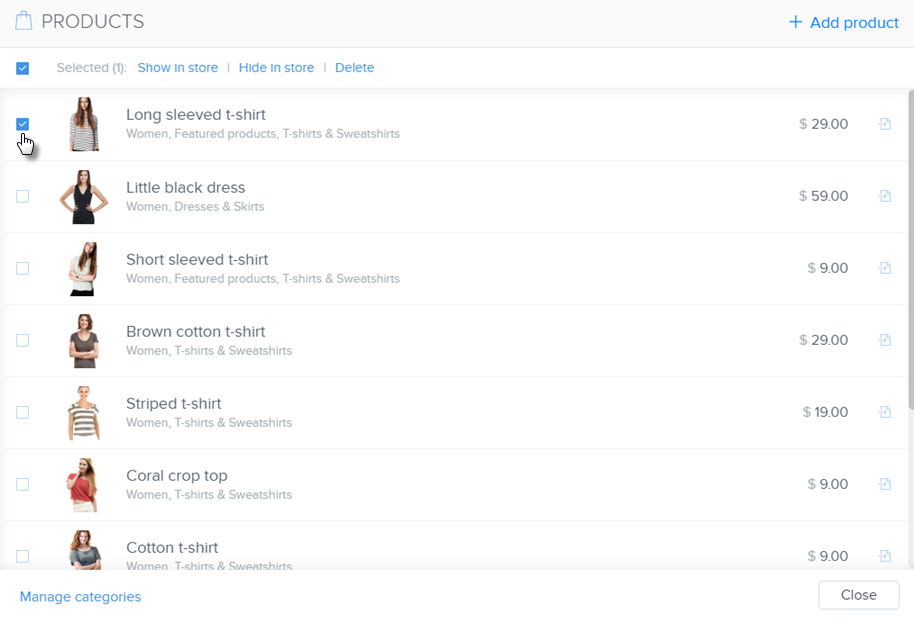
Do not forgot to save your changes by clicking Save and then also publishing any changes to your online store by clicking Publish.
You can add even more information or images to each product. Double-click the product in the product listing. This will open the page for that product which acts as, and can be edited, like any other page on your online store. Under the image of your product, you can add more text and content where it says “Click here and add text.”
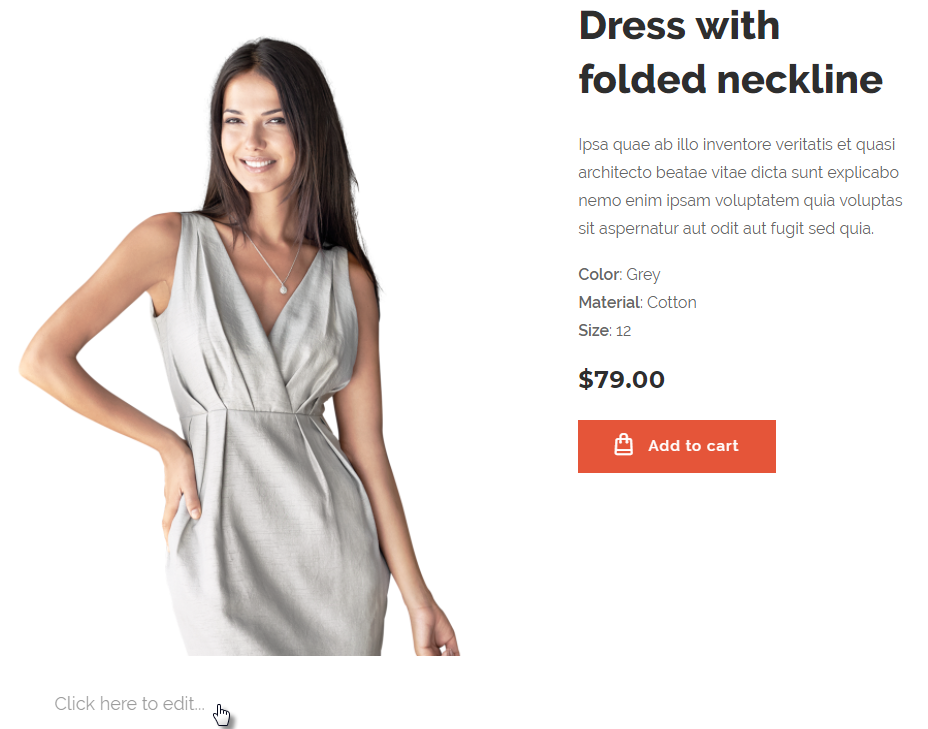
Details that you can add to each of your products could be images, photo galleries or a button. Click the plus button that shows while hovering your mouse in a section and choose the type of content you'd like to add.